If you’re one of those people who seem to take photos and videos on your smartphone every day, then you’ll probably know exactly what it’s like to run out of space on your device. You will also know that it tends to happen at the worst possible time. For example, when you want to photo or film something important. Follow these simply steps to ensure that you always have room top capture that next all-important moment.
Back up to the Cloud
If you’re short on time or just can’t be bothered to sort through all of your photos and removing the duplicates or bad pictures, then this one is for you. Simply back the photos and videos that you no longer want on your phone to the cloud.
If you have an iPhone, this process is automatic as long as you have the correct settings enabled. Just go to Settings > Apple ID > iCloud and toggle the switch next to ‘Photos’ to on. If you have an Android phone, consider getting Google Photos. You can set this up to automatically back up your photos and videos. The great thing about Google Photos is that it has it’s own Free Up Space feature. Tis feature deletes any photos that you’ve already backed up to the cloud.
Back up Locally
Cloud storage is great, but it often comes at a cost, as well as limitations. Generally the more cloud space you need, the more it’s going to cost you every month. A much more affordable way to back up your important files is to back them up locally. To do this, all you need to do is transfer them to your computer. The only real downside is that you are only able to do this when you have access to your computer. This could be via either a wired or wireless connection.
Many people choose to purchase external hard drives, which they connect to their computer whenever they back up their smartphone. This means that they can store all of their images and videos on in one convenient place. An external hard drive is easy to transport and access, without taking up valuable storage space on their smartphone.
Delete old Email Attachments and Downloaded Files
It’s great that we can access any email that we’ve ever received by pressing a few non-existent buttons on our smartphone screen. But how often do we actually need to do it? Every attachment and downloaded file is stored on our phone for quick viewing when we next need it. However if we don’t need it, then it’s simply wasting valuable storage space. Fortunately it’s easy to remove these files in order to free up space.
If you have an iPhone, just go to Settings > General > iPhone Storage. You’ll then be presented with options to enable Auto Delete Old Content and review large videos and email attachments. If you have an Android phone, open your app tray and select the Downloads app. To delete a file form here, just touch and hold the file and then select the delete option.
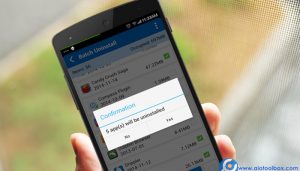
Uninstall Apps you Don’t Use
We often download apps for various reasons, use them once and then never go back to them again. By doing this we are wasting space on our phones. It’s always a good idea to regularly keep check of the apps that you have downloaded on your phone. Then, remove any that you haven’t used in more than a few weeks. This will free up valuable space on your phone, and you can simply download the apps again if you find that you ever need to use them again.
Even if you have premium or paid apps on your phone, they will always be stored in the cloud so that you don’t have to pay again when you re-download it. By keeping only relevant apps on your phone it will make things less cluttered as well as give you more storage space for the things that are important to you.
Extend your Storage
If you own an Android phone, then the chances are you well have a memory card expansion slot on your phone. By purchasing an inexpensive MicroSD card for this slot you can significantly increase the amount of storage on your smartphone. Once you have inserted a MicroSD card it’s easy to use. Simply use the File Manager app to decide what you store on the card, and what you store on your phone. The great thing about MicroSD cards is that it makes it easier to export and import your favourite photos, videos, apps and other files to another phone. Ideal for when you upgrade yours.
Unfortunately, you cannot add memory to your iPhone, as the storage allowance you have is what you decided on when you purchased it. iPhones tend to come in a wide range of storage options though, ranging from 32GB to a whopping 2456GB, so there is always the option to sell your existing phone and upgrade to a new one that has more storage.
Make Space Saving a Habit
It’s easy to get into the habit of creating more space on your phone. All you need to do is regularly do some housekeeping to remove any old photos or videos that you have taken, or any apps that you have downloaded. By spending a few minutes once or twice a month to remove the items that are either no longer used or no longer important to you, you can free up storage space on your phone which will not only mean that you have plenty of space to store multiple photos the next time you have a great photo opportunity, but it also means that your phone will run faster and perform better than if it was full to the brim with media.
